Below, we first take a short tour through the basics, before the manual gets to a description of all menu options.
Torgon’s Ride Builder is a system that enables you to build your very own roller coasters and other path type rides using no-lag keyframing.
FULL VERSION: You can have hundreds of waypoints to make your path as detailed as you like.
DEMO VERSION: You can have up to 10 waypoints.
Let’s take a look at the basics and how it works. Then we’ll look at the Menu.
Below, we first take a short tour through the basics, before the manual gets to a description of all menu options.

What’s in the box?
Rez the controller.
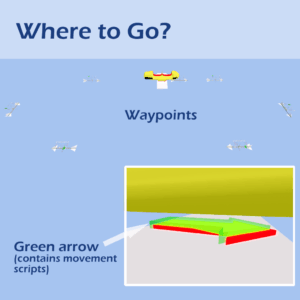
If you look closely, you can see a translucent green arrow under the ride vehicle. This green arrow is always centered on the controller and contains the main movement scripts.
When you build out your ride in the future, the arrow will follow the waypoints you lay out and is basically the part that keeps your ride “on track”. In a finished ride, you should make the green arrow invisible.
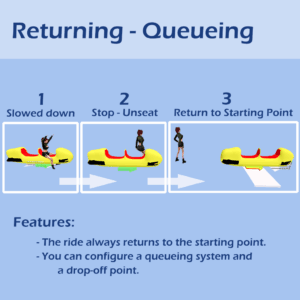
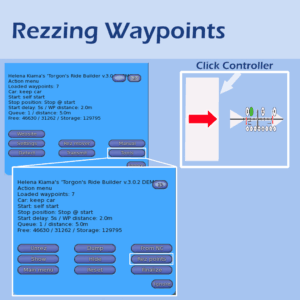
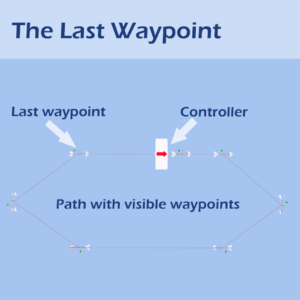
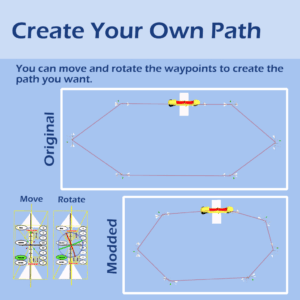
Now that the first waypoints are rezzed, you can play with them to see what happens:
If you build your own roller coaster, these waypoints should be aligned with your track. the closer to it the better. For now, just play with them.
You can find an “Add after” button on the waypoints, thats the way you add more points for a more detailed track. The system can handle hundreds, so don’t be stingy. (The DEMO only goes up to 10 waypoints.)
You can also swap waypoints via the menu.
The waypoints are not required for your ride to run and follow the path you set up. Your edited path stays in the controller’s memory once you selected “Detect.”
This helps with keeping the LI count of your ride to a minimum.
To get rid of the waypoints:
To get the waypoints back:
NOTE: If you happen to use Tools -> Reset, it will clean the controller’s memory and you
won’t be able to get your waypoints back.
If LI count is not an issue, or you just want to hide the waypoints but keep them out for future editing, you can simple “hide” them.
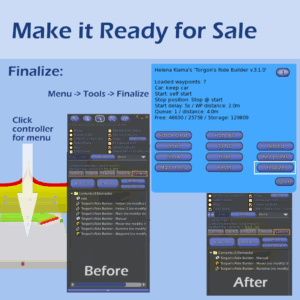
(Full version only, this does not apply to the Demo version.)
NOTE: The ride vehicle is transferable, however, it contains no-transfer poses for waving! So it will not show as transferable until you remove or replace those.
Generally, its best if you replace the vehicle and 2nd seat and add your own by first unlinking the ride vehicle, removing everything but the green arrow, and adding your own vehicle and seat scripting.
The Main Menu is the first menu that shows when you click the controller, and it’ll help you with several options to configure and build your ride.
This button simply opens the website with the manual for the Ride Builder
The Controller contains the Ride Builder Manual as a notecard too, this button will give you a copy of that notecard.
Opens the Settings Menu, please see the different options below.
Only if you have a completely “empty” Ride Builder Controller, that means no stored waypoints, this option shows to allow you to quickly rez your first waypoint.
To get such an empty controller and remove the default waypoints that were initially loaded use the “Tools” – “Reset” function
On click, the controller will rez a first waypoint, two meters (or whatever distance you defined in the settings menu) from itself in arrow direction. After that, the menu option will disappear.
This menu option rezzes the moving part of the Ride Builder, either the default one included, or one you made yourself. After rezzing, it’ll automatically update the Mover with the latest set of waypoints stored in the controller.
This option lets the Ride Builder detect and recalculate all the waypoints you placed into a path for the mover.
After clicking, you see a couple of messages similar to the following:
[13:16] Torgon’s Ride Builder v.3.0.2: Detecting route points, please wait 15 seconds to finish
[13:16] Torgon’s Ride Builder v.3.0.2: Detection completed
[13:16] Torgon’s Ride Builder v.3.0.2: Detected 7 Waypoints
[13:16] Torgon’s Ride Builder v.3.0.2: Transferring route points
[13:16] Torgon’s Ride Builder v.3.0.2: Transferring completed, ready to run
After the first line, there is a delay of 15 seconds during which the controller is busy with the waypoints, please wait.
As you can see the controller then, at the end, transmits the detected waypoints to any movers nearby, updating their paths for the next run.
This isn’t needed when you detect your waypoints, but if you change your settings, this button re-transmits updates to all nearby movers.
This opens the Tools menu, with more functions to manipulate the ride system.
The trouble with troubleshooting starts when the trouble shoots back…