To move a page, first select it

Once selected, click on the button in the right hand menu, and the page will be move forward one place, swapping its position with the previous page.
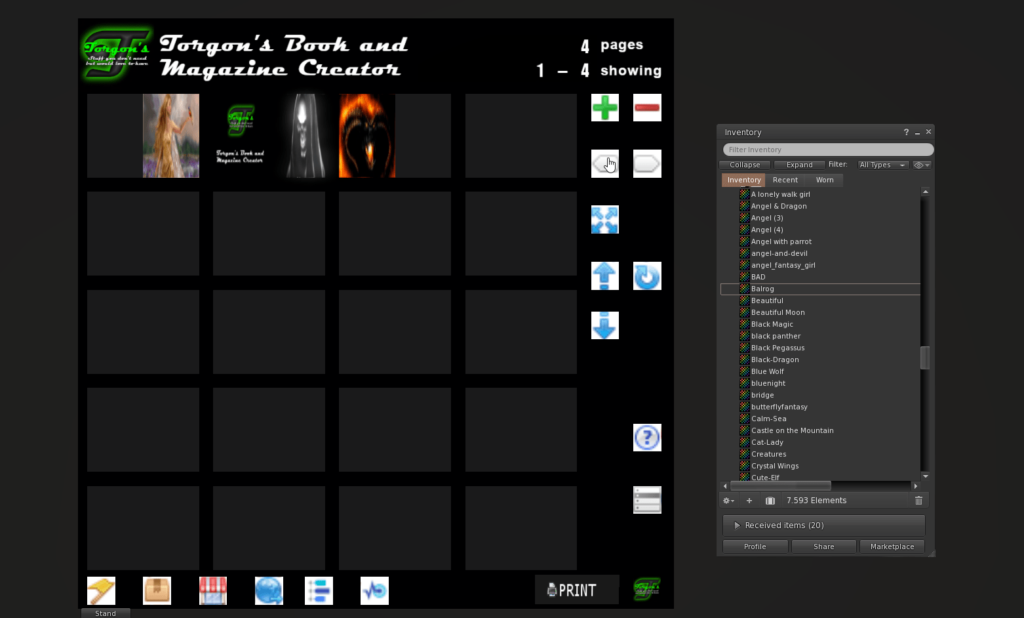
Moving the book further to the right, it’ll move to the back of the book
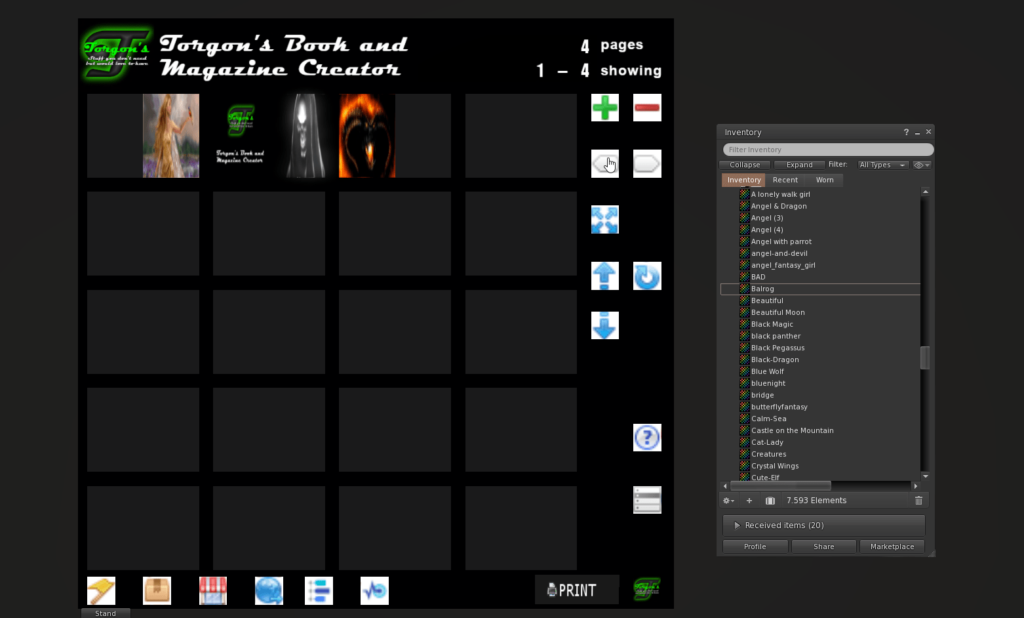
To move a page backwards in your book please select the page.
Once selected, click on the button in the right hand menu, and the page will be move backwards one place, swapping its position with the following page.
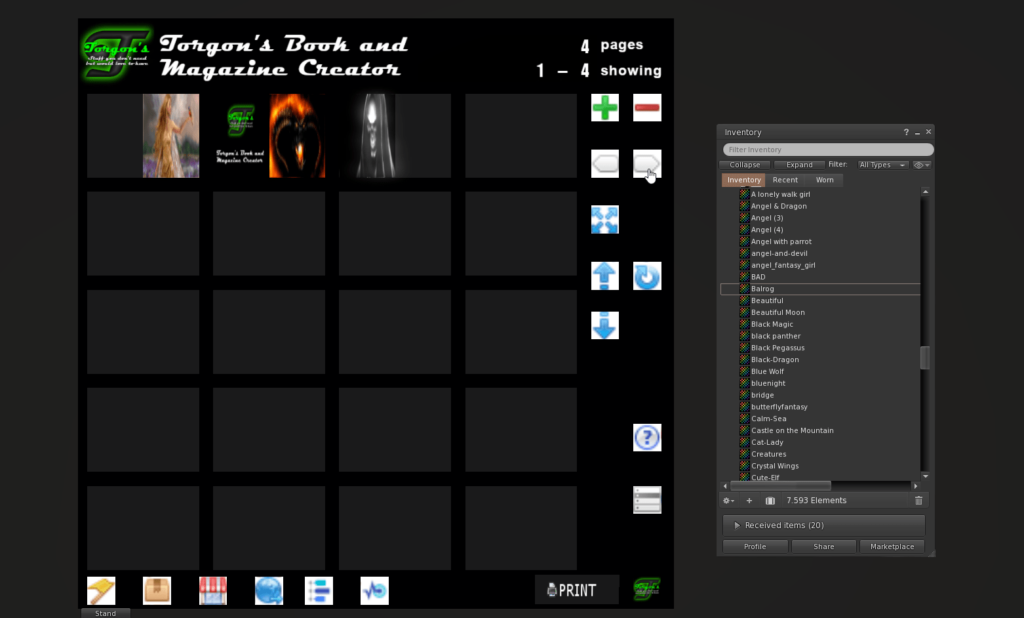
The page can not be moved beyond the end of the book.
