Main menu
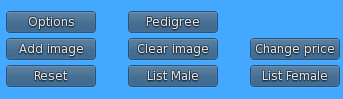
- Reset
The Reset button will clear the previously set cat from the profiler.Version differences - List Male / List Female
With the List Male and List Female buttons you set a new cat’s data to the profiler.
To do so, you paste the pedigree link that the cat’s inworld “Info” button on the owner’s menu tells you. If you don’t own the cat, the cat will show the link on touching/clicking the cat.
Choosing one of the buttons List Male or List Female only matters on boxed cats, once born the profiler is capable of correctly detecting the gender of the cat.If the profiler is set to show the price (see: Enable Price) then it’ll automatically ask for the price to set on the profiler after retrieveing the cat’s pedigree. - Add Image
If you would like to add an image to your cat on the web market or the large inworld profiler, use this button.
Once you click it, the profiler will turn into a so-called “dropbox”
If you left-click on a texture in your inventory and then drag the texture onto your profiler and drop it there by releasing your mouse key while pressing the CTRL key the image will be placed into the profiler.
Afterwards, the image will be shown on the large profiler and within the web market.
Important: The image has to be a full perm texture ! - Clear Image
If you added an image to the profiler (see: Add Image) you can remove the image from the profiler and the web market using this button. - Change Price
This button is only visible if the profiler is set to show the price (see: Enable Price).
If you click it, the profiler will ask for the price to set and, if the market is enabled (see: Enable Market), update the web market accordingly too.If you want to leave the price enabled, but not show a price for a specific cat, enter a value of 0 or empty into the price dialog.
When you click the ignore button in the price dialog, the previously set price will not be changed. - Options
Using this button, you enter the Options menu, see: Options - Pedigree / Close
Using this button, you can show the cat’s pedigree. Clicking it will rez a pedigree tree above the profiler, showing the cats parents and grandparents and their traits. If the pedigree is already open, the button will show the label Close instead, which will hide (unrez) the pedigree again. Depending on the Keep open setting in the options menu the pedigree will either automatically unrez after 2 minutes, or leave it rezzed forever or at least as long as the profiler is present. If the profiler is deleted, the pedigree will automatically unrez within two minutes.
Options menu
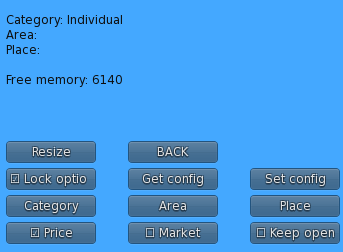
- Price
By toggling this function you choose if the profiler should show and ask for a price for the cat you add to it.
If the checkbox is checked, the profiler will ask you for a price for the cat you add to it, and show the button to change that price (see: Change Price).
If the checkbox is unchecked, the profiler won’t ask for the price, and won’t show the price.If you enable the price while a cat is set to the profiler, the profiler will ask for the price of the cat. - Market
By changing this checkbox you decide if a cat that is shown on this profiler is also shown on the market or not. - Keep open
This checkbox decides if a rezzed pedigree is automatically unrezzed after two minutes or will stay rezzed until its manually closed or the profiler is deleted (see: Pedigree). - Category
Each profiler belongs to one of the categories ‘Standard’, ‘Auction’, ‘Raffle’, ‘Bid board’, ‘Loveshack’ or ‘Event’.
These categories are used by the web market to group profilers in lists.
On the web market page for a group or breeder, profilers are grouped and sorted by area, then by category, and finally by place.Version differences- Owner version
The category ‘Auction’ is not available on an owner version of the profiler. - Group version
The category ‘Auction’ is available.
- Owner version
- Area
Define an (optional) area for a profiler, e.g. ‘Auction Stage 1’ or ‘Love Shack Male’.
On the web market page for a group or breeder, profilers are grouped and sorted by area, then by category, and finally by place. - Place
Define an (optional) place for a profiler, e.g. ‘Auction Panel 1’ or ‘Raffle left’.
On the web market page for a group or breeder, profilers are grouped and sorted by area, then by category, and finally by place. - Lock options
If this option is checked on a group profiler, a group member will be able to enable and disable market and price for this profiler.Version differences- Owner version
The function ‘Lock options’ is not availabe. - Group version
The function ‘Lock options’ is available.
- Owner version
- Get config
With the ‘Get config’ and ‘Set config’ functions you can copy the settings between profilers.
If you click ‘Get config’, the profiler will reply with an IM telling you a configuration string containing the option settings. - Set config
With the ‘Get config’ and ‘Set config’ functions you can copy the settings between profilers.
If you click ‘Set config’, the profiler will show a text entry box where you can paste the settings given by the ‘Get config’ button. - BACK
Takes you back to the main menu.
